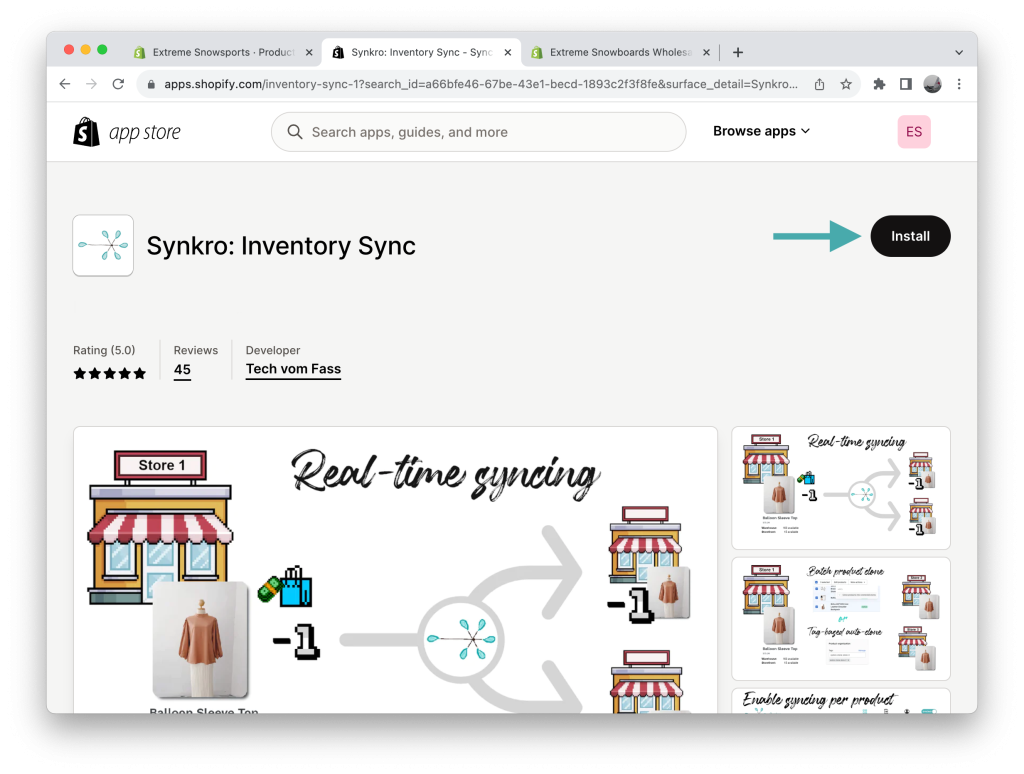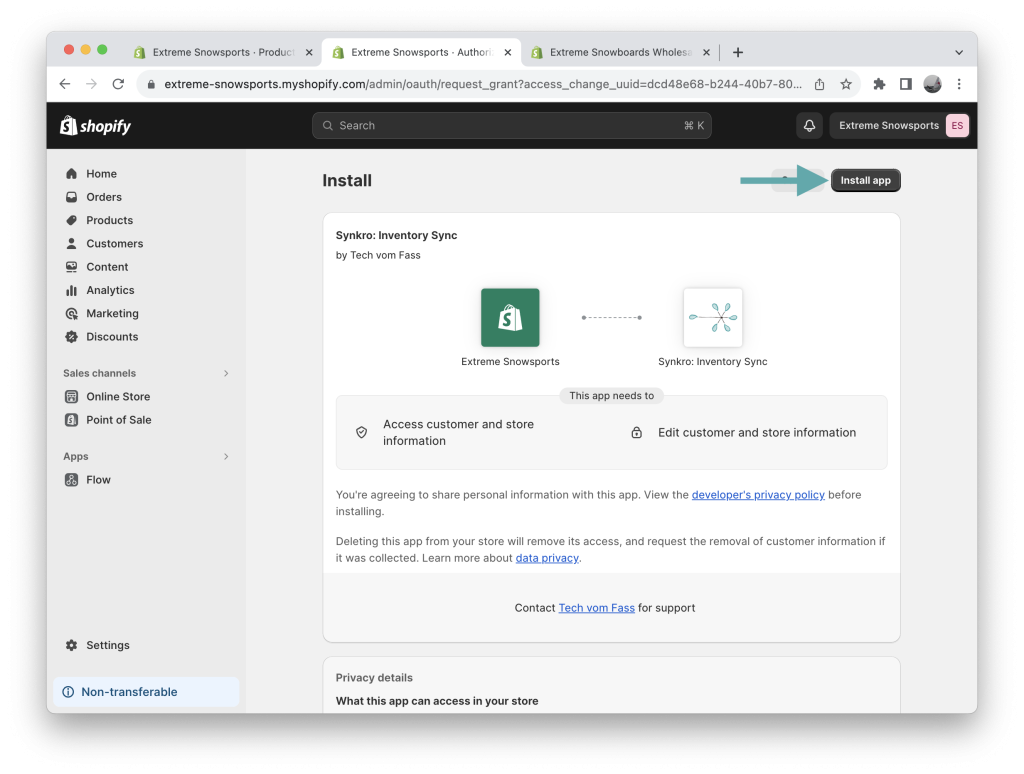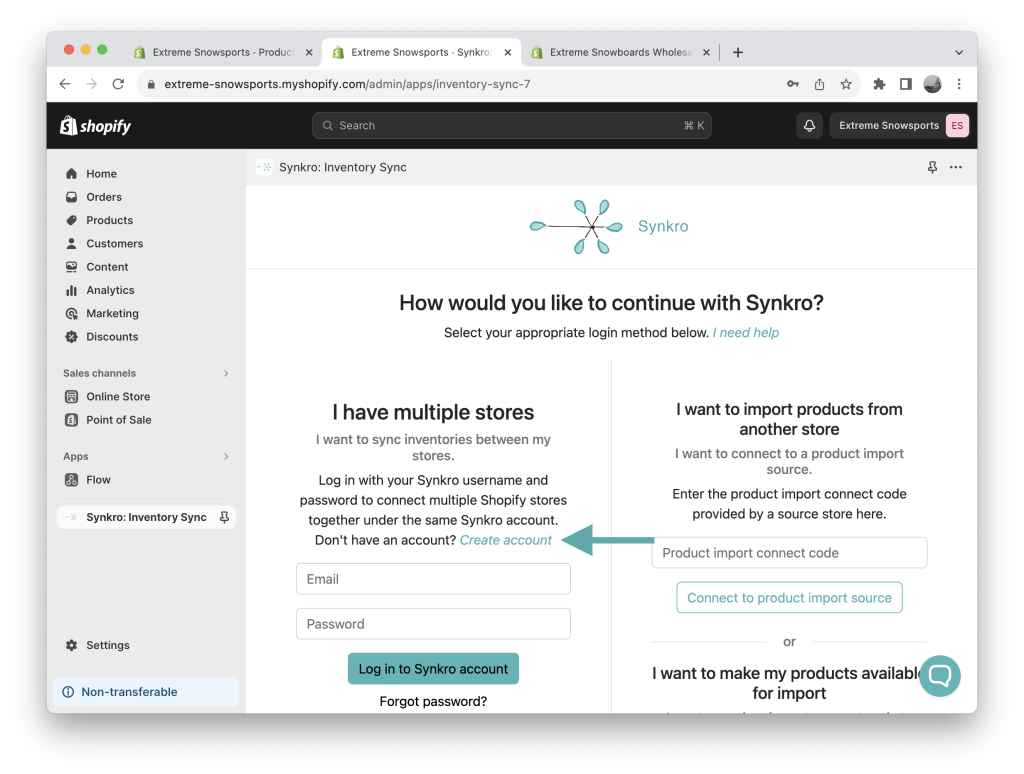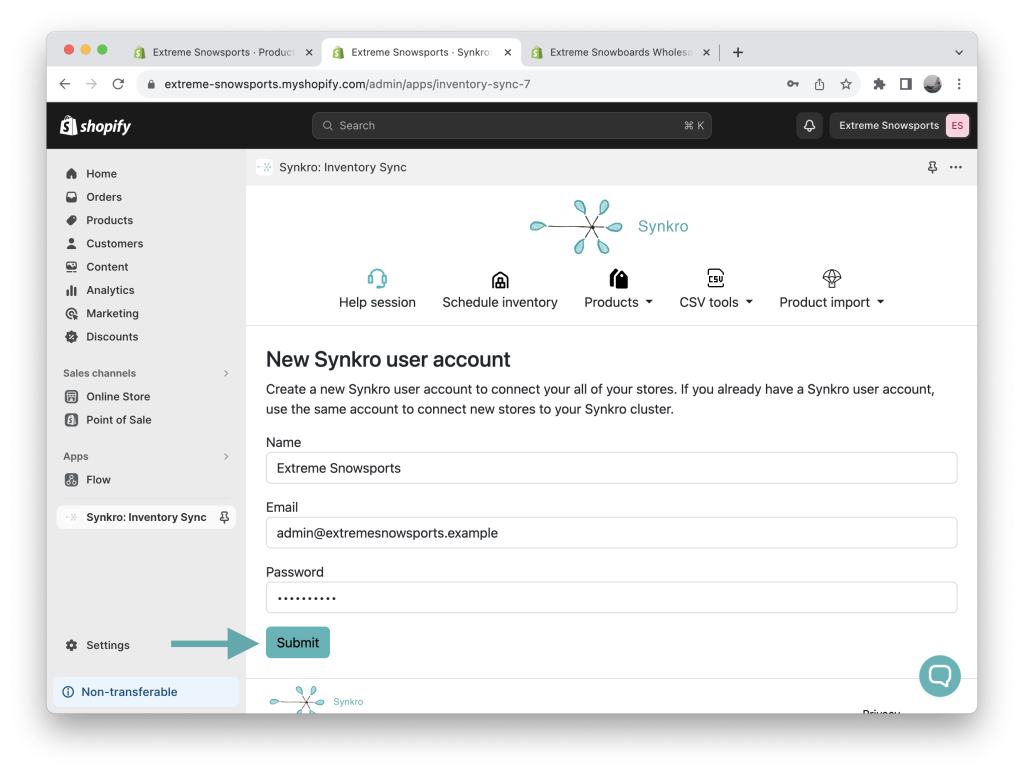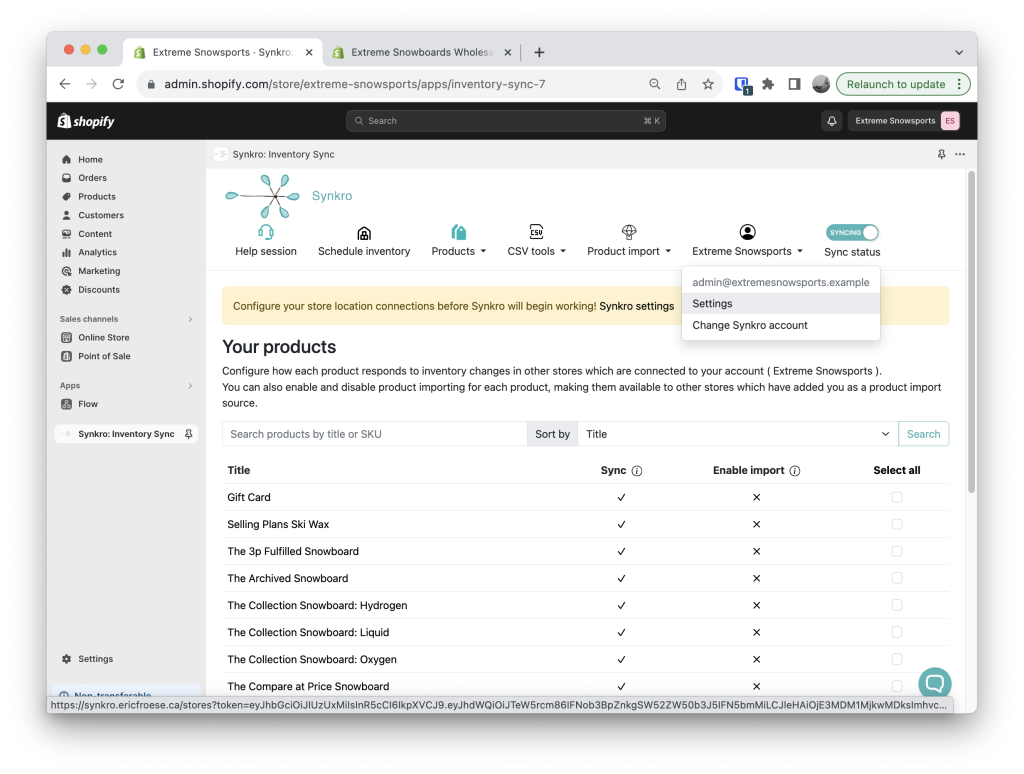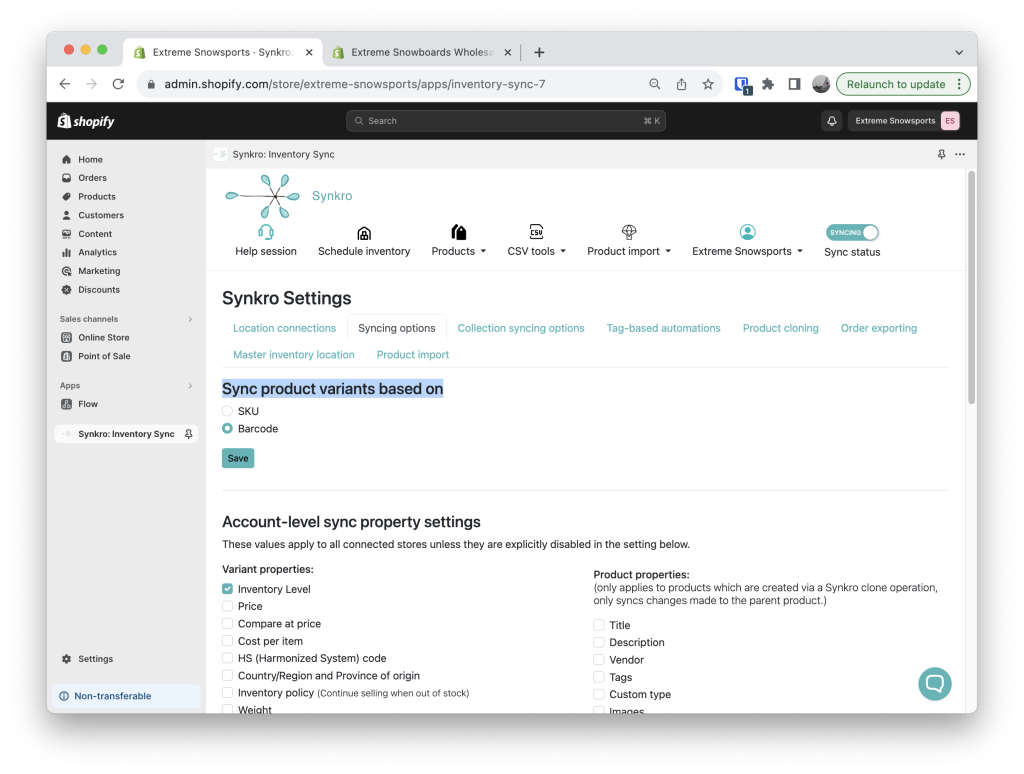Sync inventory levels within a store
Synkro syncs inventory levels between products within your store which share the same SKU or Barcode. Follow these simple instructions to start syncing inventory within a few minutes.
To begin the installation process, install Synkro in your Shopify store. You can search for the Synkro app from within your Shopify Admin panel, or click this link to view Synkro within the Shopify App store
Now that the Synkro app is installed on your store, your next step is to create a Synkro Account. This account is used to connect all of your Shopify stores together for syncing purposes and allow you to manage your Synkro settings.
At this point in the installation process, you will be presented with an option to continue with Synkro as a Multi-store merchant, or as a 3rd party store connecting to another Synkro Dropship source. Even though we are only planning to sync inventories within the same store, we will continue with the “I have multiple stores” option and click “Create Synkro account“
For some merchants, the SKU value of a product/variant is not suitable for inventory syncing purposes. In this case, you can easily switch to “Barcode syncing mode” by navigating to the “Syncing options” tab within your Synkro settings. Then, under the “Sync product variants based on” heading, select “Barcode” and then click “Save” underneath. This setting applies to all of your stores connected under your Synkro account.
Congratulations! You have finished installing Synkro for syncing inventory between products within the same store 🚀
At this point, the next time an inventory change occurs in your store, Synkro will sync the inventory level of the changed product/variant to other products/variants within your store which share thes same SKU (or Barcode, if in Barcode-based syncing mode). You can test this out by changing the inventory level of a product in your store, then checking other variants in your store which share the same SKU. After a few seconds, you will see their inventory levels set to match the new inventory level.
Synkro syncs inventory levels between products/variants which share the same SKU (or optionally, Barcode) value. This includes products/variants within the same store which share the same SKU. Sometimes, merchants aren’t aware that they have multiple occrrences of the same SKU within the same store and are surprised to find that inventory is synced between these items.
To request a full report of all duplicate SKU values within your stores, please send us an email at eric@techvomfass.com.
Do you have any other Shopify stores which you’d like to sync inventory with? Click here to find instructions for connecting multiple stores together under the same Synkro account.