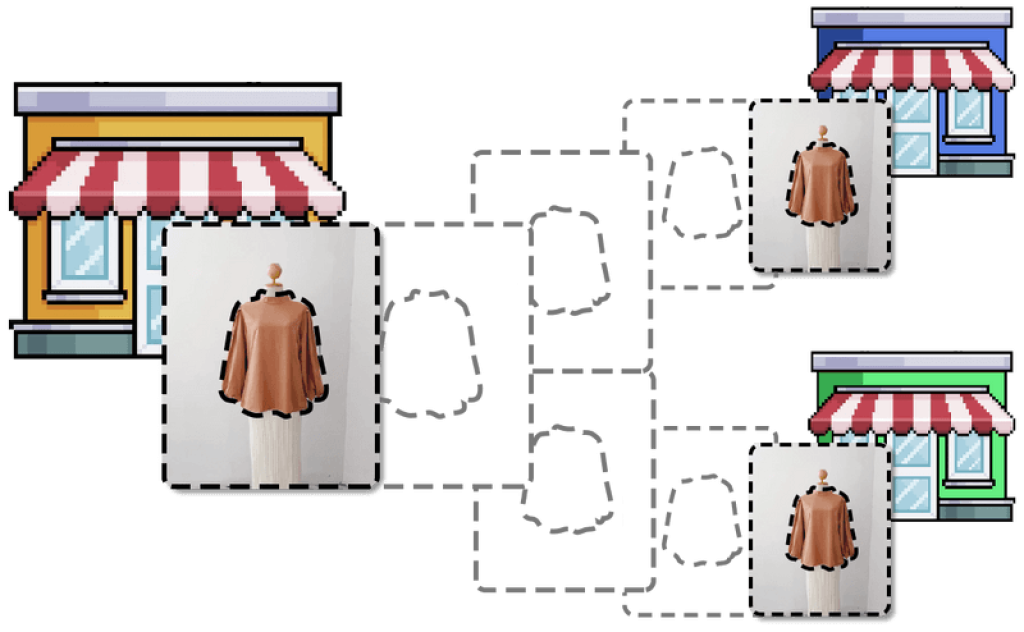
Overview
Synkro provides many powerful methods to copy (clone) products from one of your stores to your other connected stores. Individual products can be cloned, or they can be cloned in bulk. Synkro can also automatically clone products from one “main” store to all connected stores whenever you create a new product in the main store. The following sections will outline all of the different product cloning methods, and provide guidance as to which is the best option for your use-case.
Visual product cloning tool
The visual product cloning tool is great for copying select products from one store to another. This product cloning method is available to all Synkro stores which are subscribed to the Synkro Basic plan or higher.
Visual product cloning tool instructions
Access your list of products from within the Shopify Admin of the store whose products you’d like to clone into another store. Find and select the products which you’d like to clone, then click on the “… (More actions)” button which appears after you have selected some products. In the list of options which appears, scroll to the bottom of the list and select the option to “Perform bulk action on selected products”.
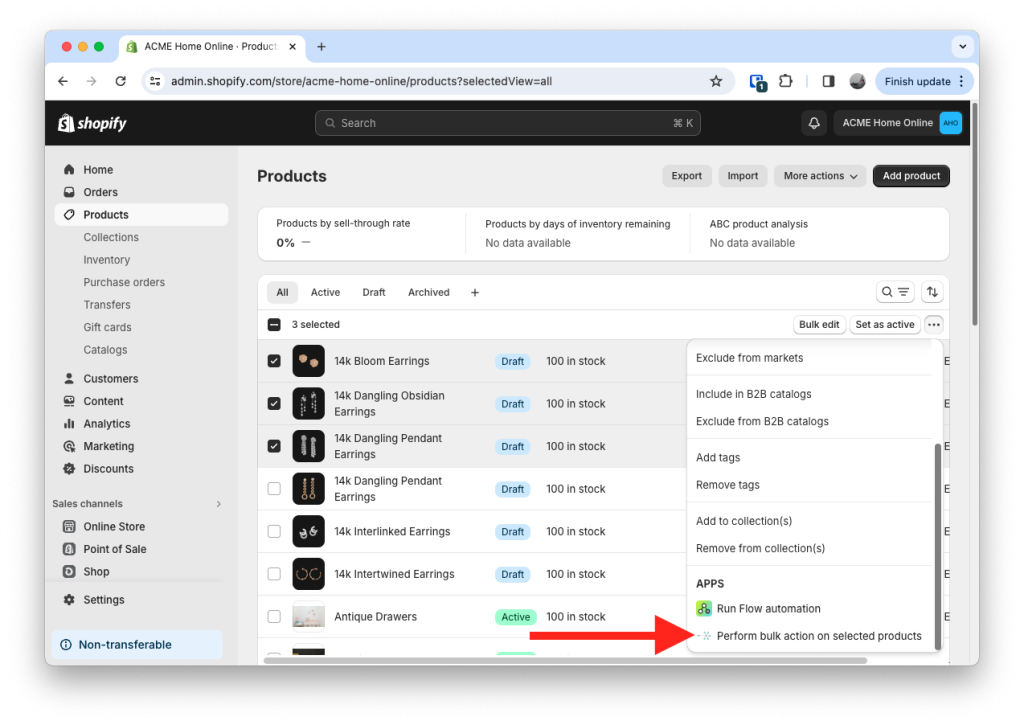
On the next page, you will be shown a few bulk actions which you can perform on the selected products. To clone your products, click on the link which says “Choose stores to clone selected products into”.
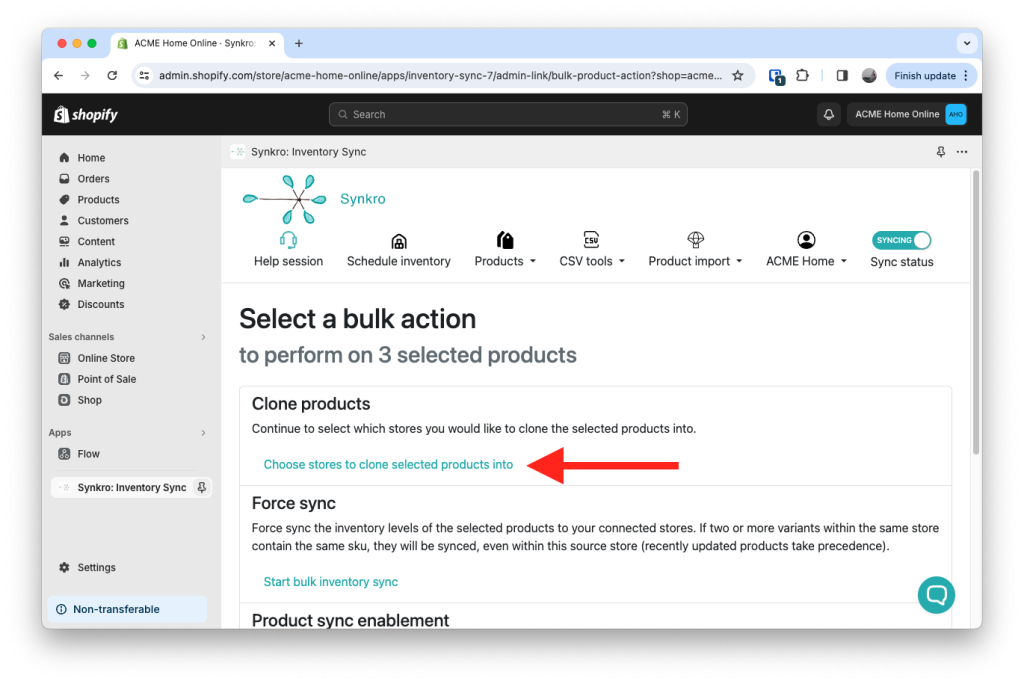
Finally, you will see an overview of the products which you are preparing to clone. Scroll to the bottom of this page and click the checkbox beside each of the connected stores which you’d like to clone the selected products into. To start the cloning operation, simply click the “Clone” button at the very bottom of the page.
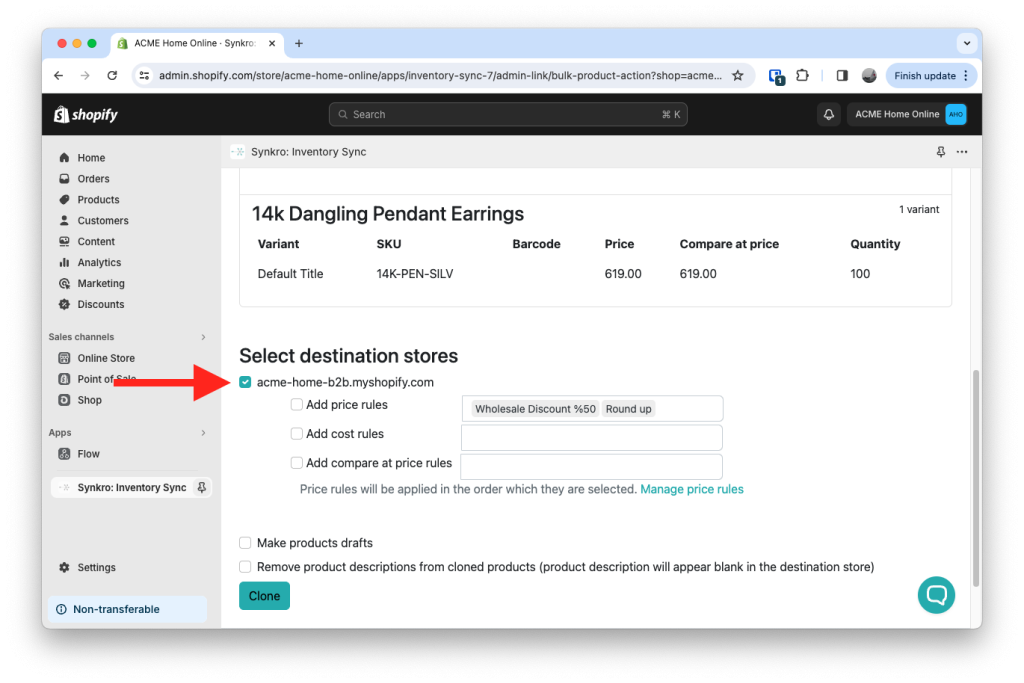
After a few seconds, you will see the products start to appear in your selected destination stores.
Tag-based product cloning
If selecting products and cloning them isn’t an efficient enough method for copying products between your stores, then the tag-based product cloning system will be a better solution. By simply adding one or more synkro-clone-* tags to your products, you can instruct Synkro which of your connected stores it should clone the product into. There are many ways to add tags to products via Shopify in bulk, which provides a flexible way to copy products over to your other stores quickly. Tag-based cloning is available to merchants subscribed to the Synkro Plus plan or higher.
Tag-based cloning instructions
The Synkro product cloning tag takes the format of “synkro-clone-example”, where “example” is the prefix of your example.myshopify.com URL.
In the following example, the tag “synkro-clone-acme-home-b2b” is added to the product to indicate to Synkro that it should clone this product into the connected store acme-home-b2b.myshopify.com.

Once you click “Save” on your product, Synkro will quickly recognize the tag and begin cloning the product into the store indicated by your tag immediately. Multiple tags can be added to a product to indicate multiple destination stores. Tags which are added to products via other product ingest methods (CSV product upload, bulk tag editors, etc.) can also trigger the Synkro clone operation.
Automatic product cloning
If your preference is to simply have all products which are created in your “main” store to be copied to all of your connected stores, then the Synkro Auto-clone tool is perfect for you. Simply navigate into the Synkro settings from your “main” store to the “Product cloning” tab. Next, click the checkbox under the “Always clong products into connected stores” section and click “Save”.
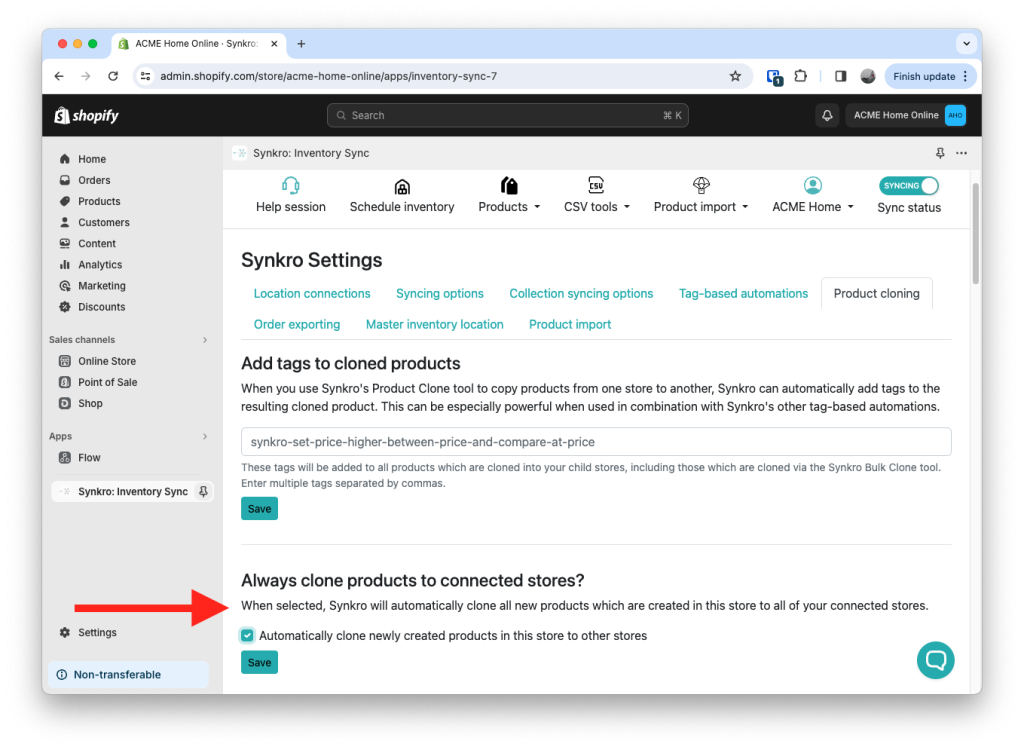
The next time you create a new product in the “main” store which you have enabled this setting in, Synkro will immediately begin cloning that product to all of your stores connected under the same Synkro account.

