Add price rules to cloned products
While using the Product Cloning tool, you can also instruct Synkro to attach price rules to the cloned products. When a price rule is attached to a cloned product, the price of the cloned product will be converted based on the attached rules, and any future price changes to the original “parent” product will be converted based on these attached price rules when syncing the price to the cloned product.
Create price rules
To create price rules in your Synkro account, navigate into the Synkro app from your parent store and click on “Products” > “My products”. Then, click on any product title in the resulting list of products. It doesn’t matter which product you select.

Next, you will land on the product page within the Synkro app. Here you can see all of the price rules which are attached on the current product. Since you are visiting the Synkro app from the parent store, it is normal that there are no price rules attached to this product, as the price rules will be attached to the child products in the child store.
Click on the link which says “Manage price rules”.
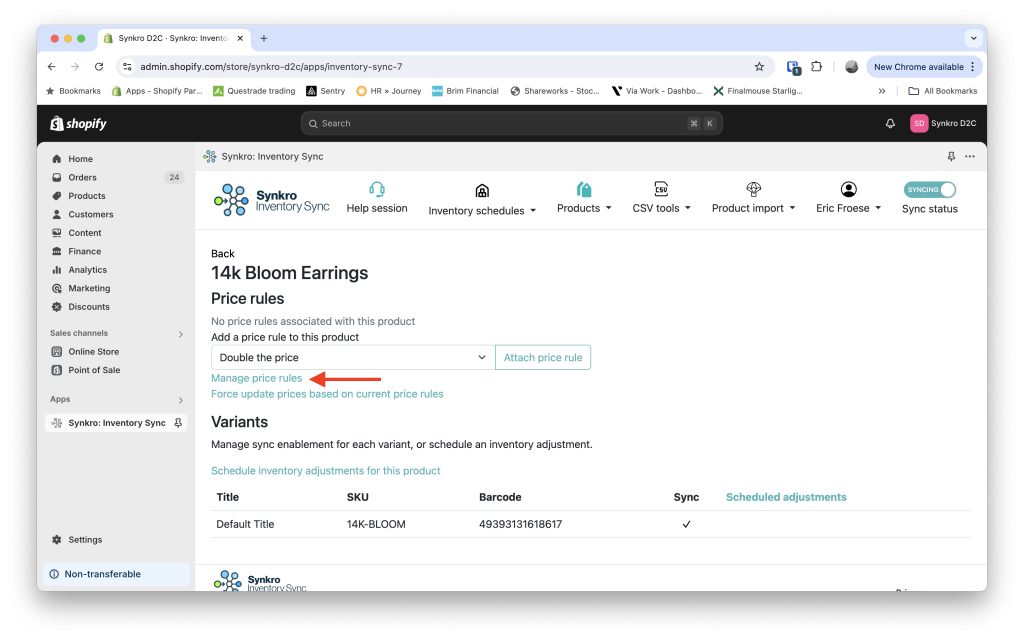
Here we see a list of all the price rules which we have created under our Synkro account. To create a new price rule, click “New price rule”.
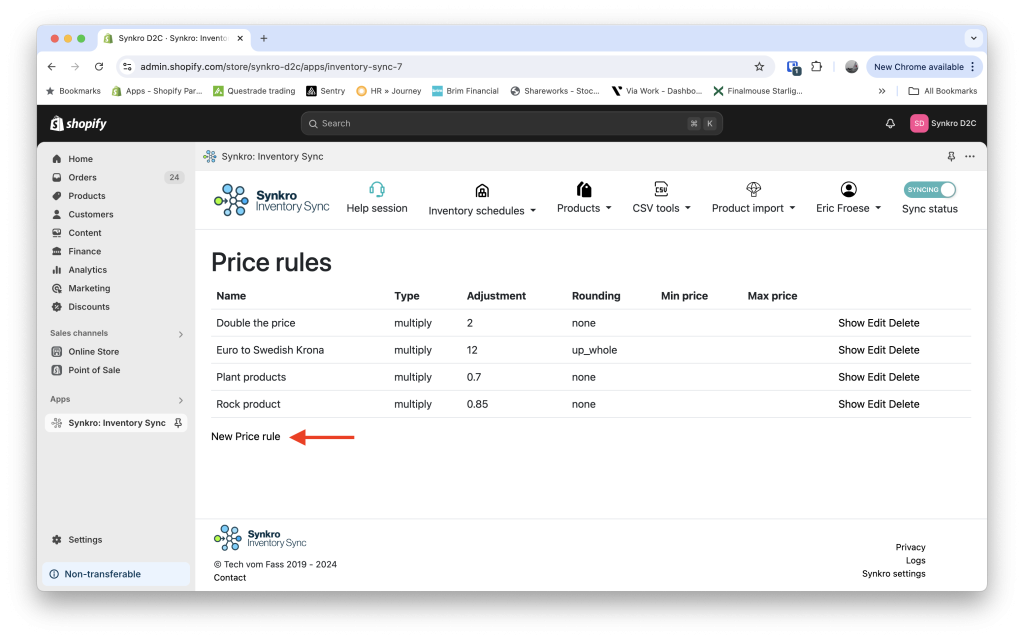
On the next page, you will be able to enter your price rule details and save it. This price rule has now been created, and will be available for you to select the next time you use Synkro’s Visual Product Cloning Tool.
Automatically attach price rules to cloned products
By default, Synkro will not automatically use these price rules to convert the prices of cloned products. This is especially relevant if you are using Synkro’s tag-based product cloning system or the automatic product cloning system, where you aren’t given the opportunity to select a price rule for each product (as is possible with the visual product cloning system). If you’d like to attach price rules automatically to products being cloned into specific stores, you can configure this within the Synkro settings.
First, navigate into your Synkro settings and select the “Product cloning” tab.
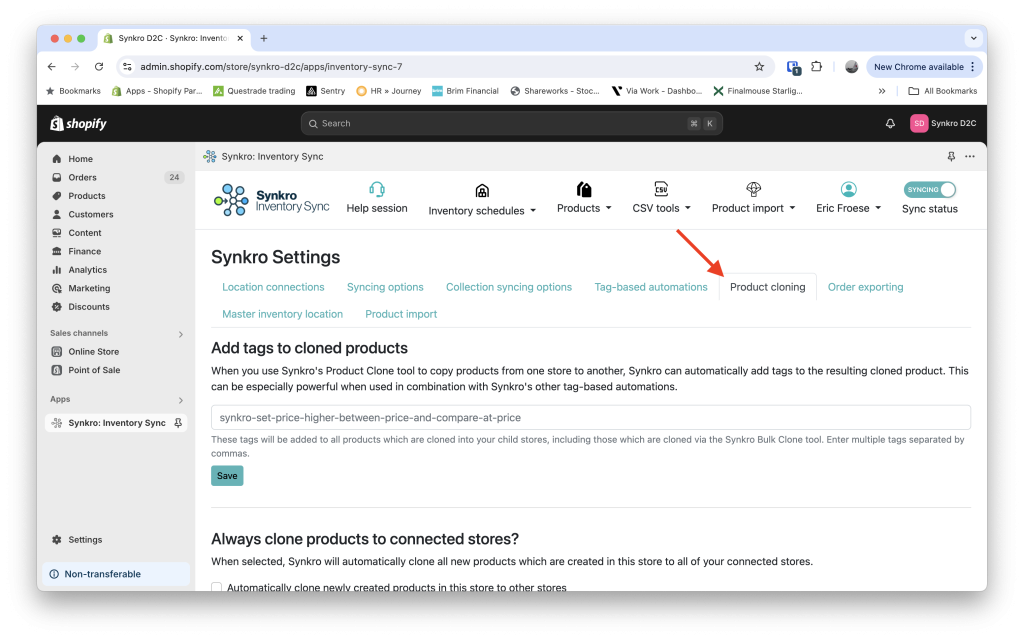
Here you will see many settings related to the product cloning process. Scroll down this page to the section titled “Automatically add price rules to cloned products”. Here, you can select the destination store for which you’d like cloned products to have price rules automatically attached. Select the destination store, then select the price rule which you’d like automatically attached, the click on the button “Add automatic price rule application”. You can create multiple automatic price rule applications for the same store, which will be applied in sequence to all new products which are cloned into the destination store.

Congratulations 🚀 The next time you clone a product into the destination store, it will have price rules attached automatically.

